 261
261
The Xerox printers in the computer labs support printing on specialty media (such as card stock, labels, and envelopes) using the Manual Feed Tray, provided the media is laser-printer compatible. To use specialty paper, you must bring it in its original packaging to verify that it is approved for laser printers (not inkjet printers).
Step 1: Load the Specialty Paper
-
Open the Manual Feed Tray on the side of the printer.
-
Insert your paper face down.
-
Adjust the paper guides until they are snug against the paper.

Step 2: Select Paper Type on the Touchscreen
-
Once the paper is inserted, the printer will display a prompt.
-
Choose the correct Paper Size, Color & Type (Card Stock, Labels, Envelope, etc.)
-
Press Confirm.
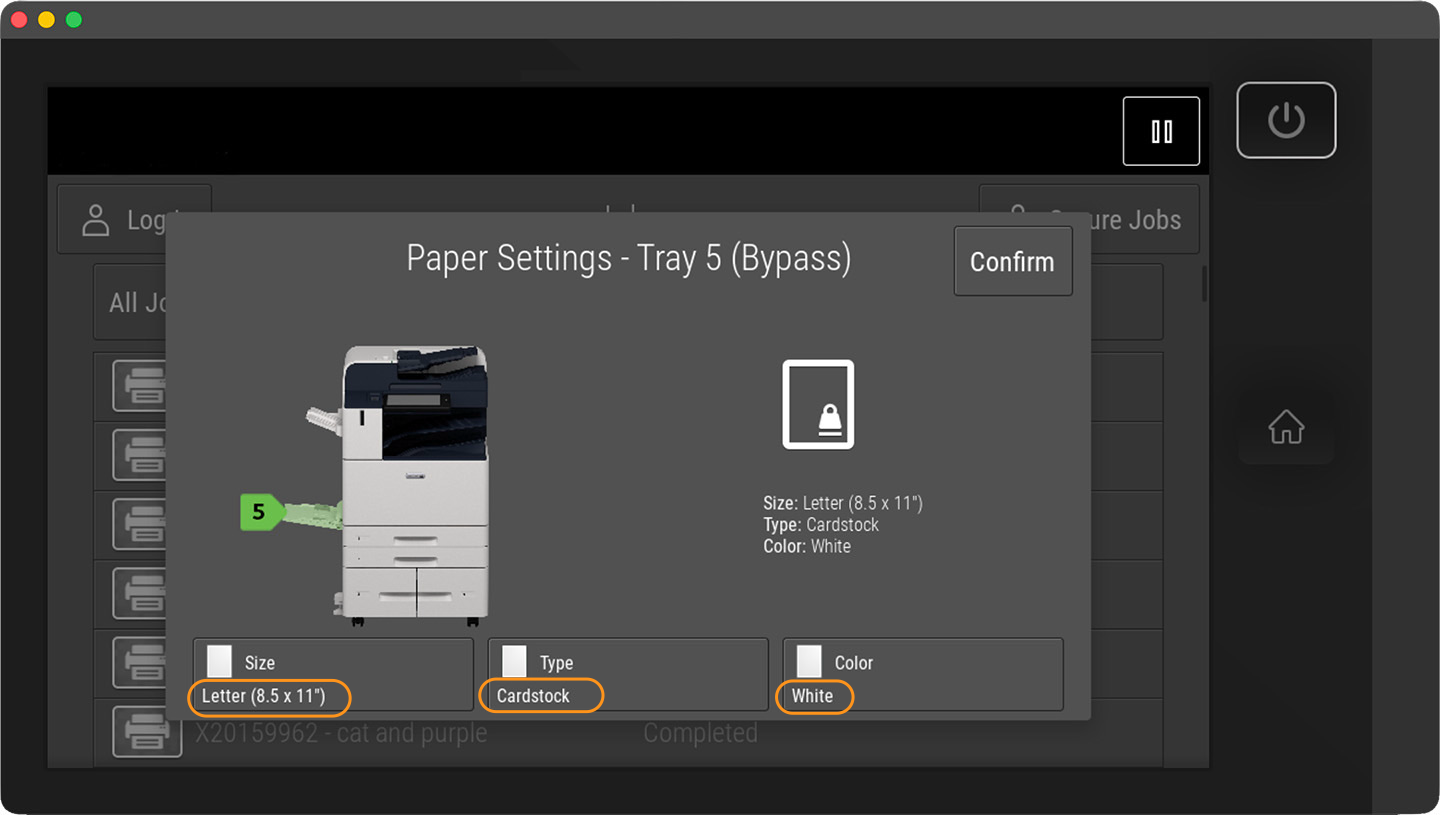
Step 3: Choose the Manual Feed Tray on Your Computer
-
On your computer, open the Print dialog box.
-
Click Printer Properties (or Preferences).
-
Under Paper Source, select Manual Feed Tray.
-
Make sure the paper size and type match what you set on the printer.
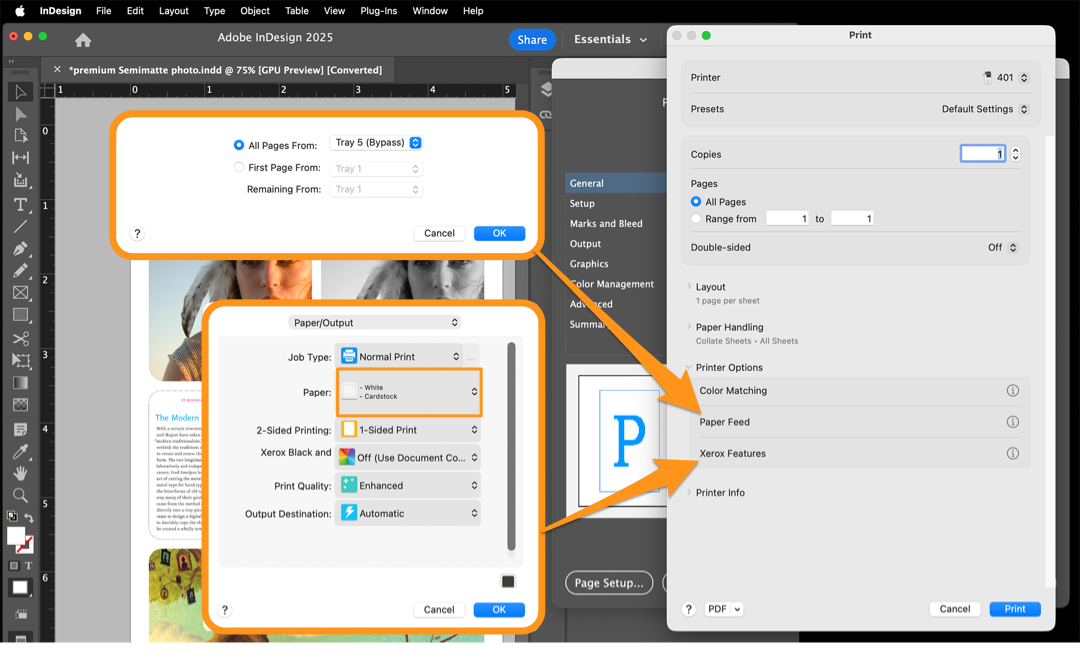
Step 4: Print and Collect Your Document
-
Click Print.
-
Your document will print onto the specialty paper.
-
Collect it from the output tray.
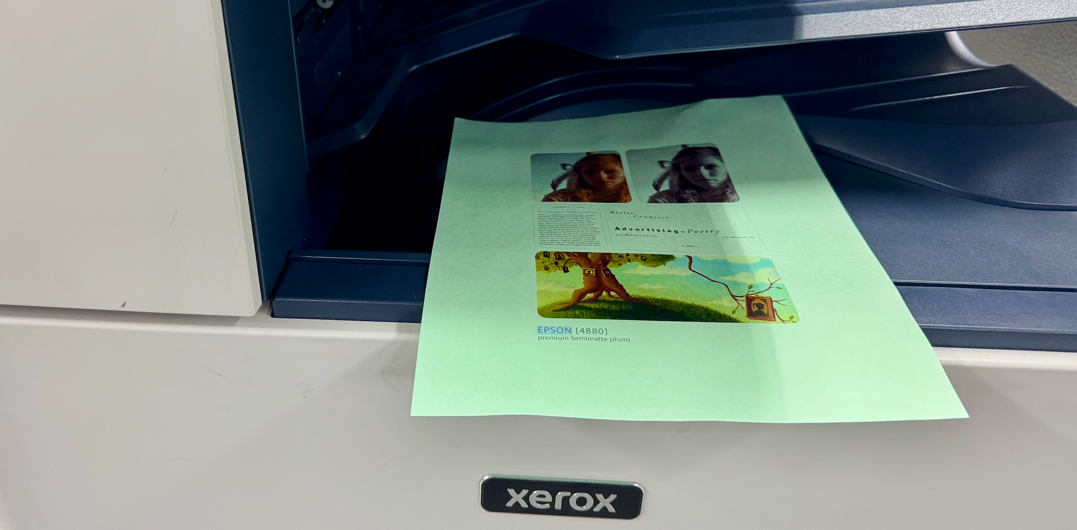
✅ Tips for Best Results:
-
Load only a few sheets at a time.
-
Make sure the paper is flat (no curls, wrinkles, or bent edges).



