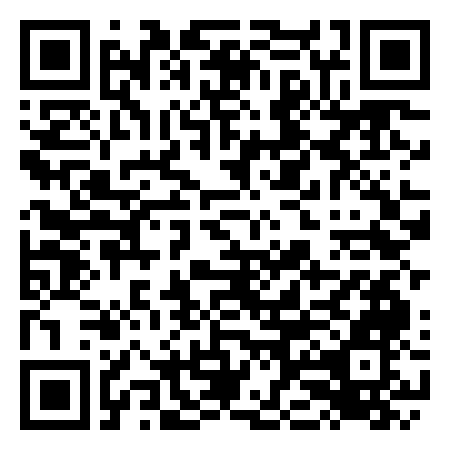44
44
This quick guide helps you operate classroom technology, access network resources, and find support when needed.
For additional help, go to helpdesk.otis.edu
NOTE: Before your first use, the Teaching/Learning Center and the OTIS IT Helpdesk are available to assist you with testing technology before your class.
Helpdesk: [email protected]
TLC: [email protected]
Classroom AV & Technology
For details about the technology in your assigned teaching space, refer to the "Classroom Features" page. Select your classroom to view the list of available equipment and links to instructions for using the projector, scanner, and document camera.
Accessing Network Volumes / Shared Drives
To share files with students in the lab, use the "Transfer_Only " folder or upload your files to Google Drive.
Please note: AirDrop is not supported on lab computers.
Printing & Copying
Resource for all things printing and copying at Otis College. Whether you’re a student preparing a portfolio or a faculty member printing handouts, you’ll find essential guides and helpful information linked here.
Equipment Checkout Locations
- Cintiq Pens: 4th Floor Main Lab (Room 401). Get Your Own Cintiq Pen!
- Photography Equipment: 6th Floor Photo Lab. Click here for more info
- Video & Audio Equipment: Media Services in the basement in room B10. Click here for more info
Requesting Facilities Support
If your classroom is too warm, too cold, or in need of maintenance, please contact the Facilities Department for assistance.
Email [email protected]
Or submit a Facilities Request Form
IT Support & Helpdesk Assistance
If you experience classroom or technology issues:
-
Call (310) 665-6825 for immediate help
-

-
Email [email protected] for non-urgent requests
-
Visit helpdesk.otis.edu to search our Knowledge Base articles
-
Contact Media Services for classroom audiovisual equipment needs at (310) 665-6972 or [email protected]
-
Schedule an appointment with the Teaching/Learning Center staff for additional support
Good Practices Before Leaving Class
- Please power off the projector when finished.
- Restart or log off the computer to restore default settings and ensure you are signed out of all applications and browsers.
- If a document camera is present, confirm it’s turned off (the orange light indicates power is off).
- Erase all whiteboards or glass boards.
- Return all cables and remotes to their designated spots.
- Reset furniture to the original room layout.
- Dispose of any trash properly.
Quick References